Beginner’s guide to create a WooCommerce store in 5 steps
Do you have desire to start an online store? If yes, you have arrived in the right place. We have specially created a step-by-step beginner’s guide for novice people like you. You can get complete information to create online store from scratch. Thanks to latest technologies, you can launch your own eCommerce store in minutes.
When you have thought to build an online store with WooCommerce, you have selected the right platform as WooCommerce powered more than 34% online stores of entire web. And with WooCommerce, it is very easy to own eCommerce store without applying a single line of code.
Before moving further with guide, have a look at below points that will need you to start an online store.
This is the right time to start an online store. Anyone having a computer or laptop can get started with online store without needing any special skills.
These three things you will require to start an online store:
- A domain name idea
- A web hosting account
- A SSL certificate for secure online payments
Ready? Let’s get started with 5 main steps to start an online store.
Step 1: setting up store platform
One of the biggest mistakes users make is not taking the right platform for their online stores. To choose the right platform for your store, choose from two most popular platforms namely Bluehost and SiteGround. If you want single site hosting, choose SiteGround and Pressable for multiple sites. These companies offer pre-install WordPress, WooCommerce and other eCommerce specific features that are dedicated with IP and SSL certificates to maintain your online store safe, secure and protected.
Step 2: setting up WordPress
Bluehost automatically installs WordPress and WooCommerce on your site. So, when you first login to WordPress, a welcome message will appear on screen. You will be ask what type of WordPress site that you want to set up. Once you close this message, WordPress admin dashboard will appear. Using setting navigation, you can setup title and description of your WordPress site as per your need.
WordPress hosting package will come with free of cost SSL certificate which is pre-installed for your domain name. However, you have to configure your site because it loads as http rather than https. For that you need to navigate to Settings > General page to change your WordPress site address to https.
Now, you basic WordPress setup will completed and time to setup your online store using WooCommerce.
Step 3: WooCommerce store setup
Before you start selling online, there are a few things such as payments, currency, and shipping information that you need to setup. On WordPress admin dashboard, you will see welcome message from WooCommerce, click on “run setup wizard” from the notification bar.
See below image for more understanding.
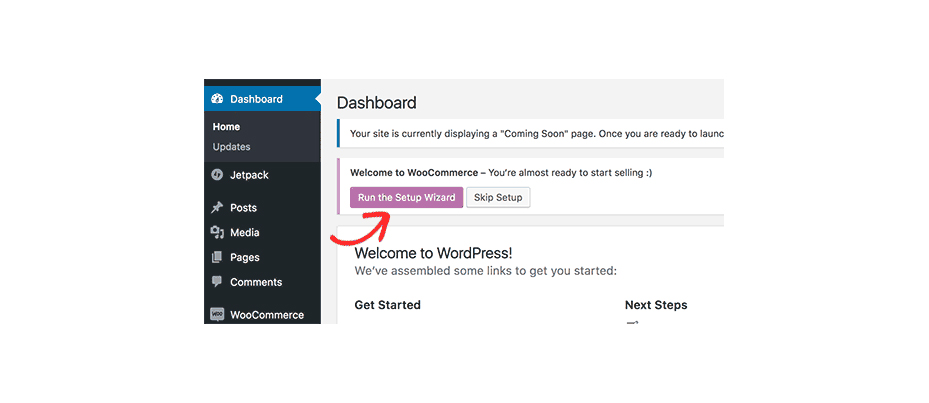
By clicking that, it will launch a setup wizard for WooCommerce. Click on “Let’s Go” to get started with WooCommerce.

To begin with, WooCommerce needs to setup few essential pages like account, shop, cart, and checkout. To setup such pages, you just have to click on the continue button for automatic page setup.
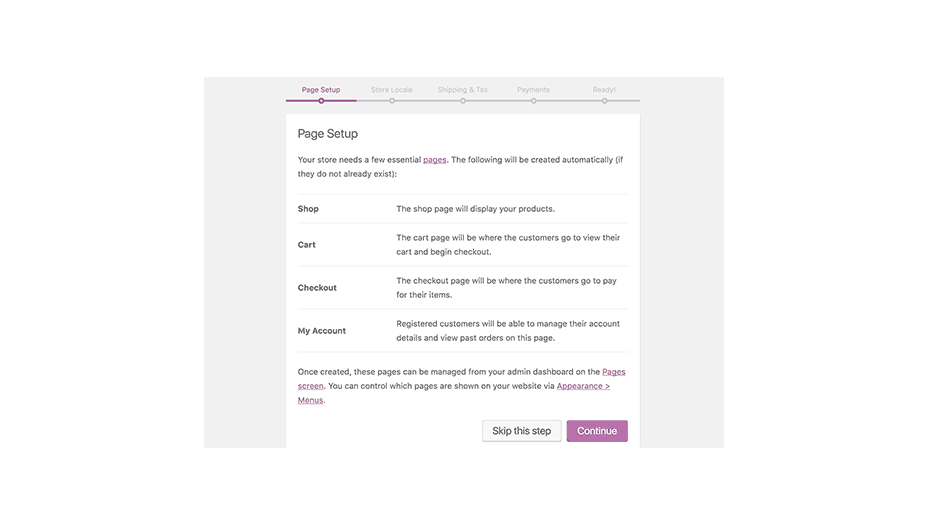
By following this process, you will set store locale, shipping & tax, and payments pages in minutes. See below image for reference.
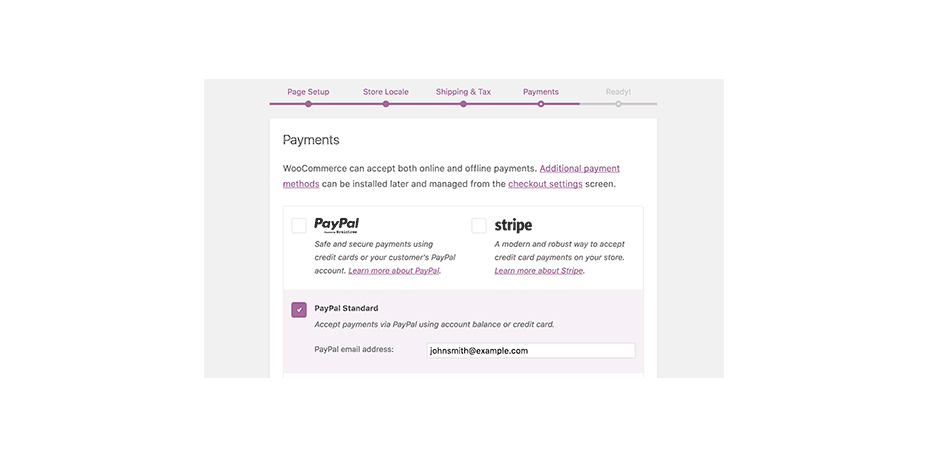
When you complete all steps, your WooCommerce online store is ready to use.

To exit the setup wizard, click on “return to WordPress dashboard”. Once you finish the WooCommerce setup, you can easily add products to your online store.
To add products, navigate to Products and click on Add New page to add a new product.
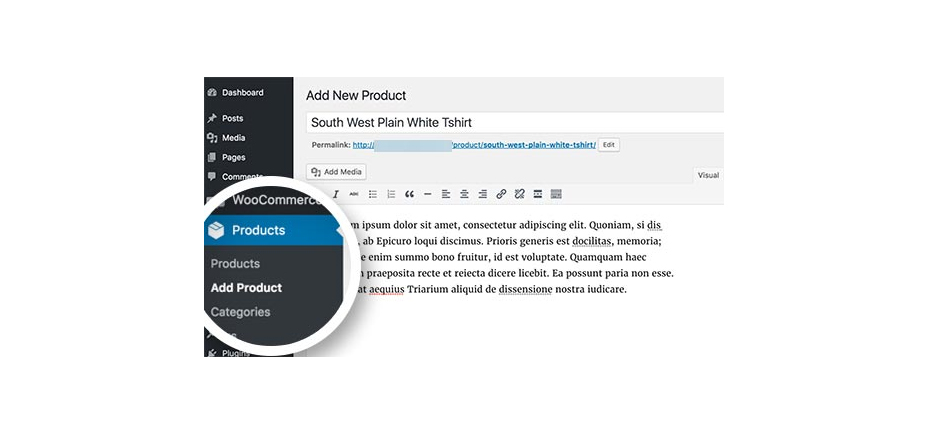
by providing all requiring information and detailed description, your product is ready to sell online. Once you are all done, click on publish button to make your product live on your site.

You can repeat the same process to add more products to your online store.
Step 4: install a new theme
You can give hand-crafted look to your online store through amazing ready-made WooCommerce WordPress themes. These themes control your products display and look of your site. To launch new themes, head over to Appearance and click on “customize” page from your admin panel. You can also customize these themes as per your needs and change different theme settings.
If you are looking for an amazing WooCommerce WordPress themes on market place, Try Hongo theme. Hongo theme is developed by team ThemeZaa. It is multi-purpose and clean WooCommerce WordPress theme which is search engine optimized. Hongo theme is also creative and responsive so that it is compatible with all modern devices. You can craft impressive store-front using 10+ readymade demos from Hongo theme. For your online store, you can also enable powerful filter system for category, price, and products to narrow down search result. It also has 125+ creative content pages for your store. So, create bespoke online store and boost your sales using Hongo – multipurpose yet modern WooCommerce WordPress theme.
Step 5: extend your online store with plugins
Now, you have your online store ready, you mostly get stared with adding other elements like contact forms, about us page, and many more. Furthermore, you will also like to add galleries, sliders, etc. To use such features, you need to use WordPress plugins because it allow you to add new features to your site. For information, there are more than 46000 plugins are available in the market.
To add any plugin to your site, You first need to go WordPress admin panel and navigate to plugins. Click on Add new and search for require plugins. After that click on install button to desire plugin and activated it.
Once you activated plugin, you are navigated to a setup wizard. For a smooth process, follow these steps as it takes you through initial setup.
After completion of the process, you can extent your site using excellent addons to your site. Grow your online store by adding amazing functionality with extensions.
You can also refer WooCommerce documentation for more understanding.
Bottom Line
We hope that after considering this guide, you can easily build your online store in minutes. All you need to do is follow complete guide to craft fascinating online store without applying a single line of code. You can find the best audience and increase your business by choosing WordPress and WooCommerce. If you want any kind of advice related to these, connect with us as we are always there to assist you unconditionally.