How to make a WordPress website
Do you want to make a website for your business?
But, unable to decide where to start? Don’t worry, with this guide, you can create a website without a technical background.
You can generate exclusive financial opportunities through online space. You can also bring a significant impact through your business website.
And so the quickest and the easiest way to do that is through a website. With a website, you can develop and promote your services or products online.
For these amazing reasons, we’ve created this in-depth step-by-step guide to making a WordPress website. That too without requiring coding knowledge.
As more than 40% of websites are created on WordPress, we’ve chosen WordPress as the CMS platform and this guide will teach you to create an amazing WordPress website in minutes.
Be it beginner or learner or expert, this guide is essential!
Before we start with the process of creating a WordPress website, continue to read some of the most usually asked questions related to the website that we have come across.
Why Start a Website?
In today’s era, thousands of websites are being created. You may be wondering why start a website?
To meet this question, we have covered the most vital reasons that motivate you to start your website. Read below the benefits of starting a WordPress website:
- A website lets you connect with like-minded people from all over the world.
- This is the best platform to showcase your passion online with others.
- With a website, you can share your knowledge with others to help them directly or indirectly.
- If you have your portfolio cum resume website, it is very easy to get the desired job by showing your previous work and projects.
- Through the website, you will easily promote your business online and get new leads.
- Last but not least, you will also generate revenue by selling products and services.
- Earn extra money through online ads and affiliate marketing with the websites.
So, don’t wait and start your online journey with WordPress and enjoy excellent benefits.
Types of Websites
Before you start with the making of a website, it is better to know different types of websites and what type of website you should make.
To finalize the type of website, first, you will need to make an important step to figure out how your website should look and what you need to include on your website.
So, review the below types first and decide on what type of website is required for your profession.
An eCommerce Website
It is also known as an online store. This is the place where people can buy desired products online directly from your site.
You may have visited a few eCommerce websites before. Most famous brands that have eCommerce websites are Amazon, BestBuy, Walmart, and many more. These types of websites are very easy and fast to use.
You will have to list products that you want to sell along with images, price tags, and product descriptions. This type of website also has a shopping cart and checkout page where customers enter payment information to purchase from your site.
So, if you have plans to make such a website and are looking for the best WordPress theme then create your WordPress website with Hongo because it is a complete feature-rich eCommerce WordPress theme that showcases your products or services most excellently.
Portfolio & Business Websites
A portfolio website is a unique type to showcase the best version of your brand online. This website type has a unique approach that helps you stand out from the crowd.
From web page designing to graphics and development, everything is tailor-made. So, if you are looking for a perfect website, create seamlessly try Litho and Pofo WP Theme. Because these premium themes cater to professional-looking websites.
Blog
This is another type of website. A blog is a platform that is used for sharing knowledge or creativity of any niche.
On this type of website, you will get regular updates through posts, articles that are written in an informal or formal conversational tone. You will also make money from ads and affiliate links through blogs.
In addition to this, people will visit your blog not just to read about your life and experience, but also for research on a wide variety of topics.
So, if you think about starting a blog there are a few popular blog niches to choose from such as Lifestyle, Fashion, Business, News, Tech, Parenting, Food, and much more. You can also try the Paperio WordPress blog theme for your brand new blog.
Forums
When it comes to Forum website type, the first thing that comes to mind is discussion. Forums are discussion platforms aka sites. This is where people can start conversations or discussions in the form of posted messages.
However, this is different from a live chat website because forums do not provide live chat options. All the messages can be read at any time from anywhere by anyone. Some of the popular forum sites are Reddit and Quora.
Static Business Sites
Static websites are unchanged. It is a flat website type because it is displayed in a web browser the same as it is stored. Most of the content is fixed and coded in HTML. Static business websites do not change and stay “static” for every site visitor.
So, if you’re looking for such a type of website, you can easily create it with Litho HTML and POFO HTML templates.
These templates are modern, clean, and premium that let you create a static business website without writing codes.
Now, continue to read on to make a WordPress website.
This guide contains 9 steps to follow:
1. Choose the right platform for your website
2. Choose the right website name (domain name) and hosting agent
3. Create & customize your WordPress website
4. How to configure your website settings
5. Important WordPress plugins and tutorials
6. Advanced features that enhance your website
7. Website promotion and growth
8. Before the website launch checklist
9. Useful Resources
1. Choose The Right Platform For Your Website
1.1. What Is CMS?
In simple terms, CMS stands for a content management system which is a platform that lets you create and publish content on websites.
CMS is software that is installed on the host’s server. It is utilized for web content management and enterprise content management. If we talk about ECM, it performs multiple support functions for the users in a collaborative environment.
While WCM includes text, photos, videos, graphics, maps, and much more relating to these. So, if we elaborate on the difference between ECM and WCM, we can say that enterprise content management includes WCM functions. Thus, a content management system is essential for any site.
1.2. Types Of CMS Platforms
There are various CMS platforms such as WordPress, Joomla, and Drupal. However, WordPress has ranked top among all content management system platforms. Because most websites use WordPress rather than Joomla or Drupal.
1.3. About WordPress
The first thing that comes to mind about WordPress is its user-friendly quality. It is an ideal option for someone who is creating a website for the first time.
Numerous reasons support WordPress which motivate you to use WordPress. It works well with low and medium-traffic websites.
Be it beginners, experts, or non-tech savvy, WordPress is ideal for everyone. You can easily install WordPress and configure all compatible tools that you want to use while creating your website.
1.4. About Joomla
When we talk about Joomla, it is an open-source platform. If you want to build a website with Joomla, you will have various features than Drupal.
Joomla is far more amenable to creating social websites that too with dozens of interactions and engagement from the users. Though it is easier to handle than Drupal, its performance is not better than WordPress because you will have to experience unnecessary complications.
1.5. About Drupal
If you are an expert, Drupal is for you. It is an open-source CMS that loads high traffic. However, it is more complicated than WordPress or Joomla because it is designed for complex and huge websites and also you will require special coding knowledge of PHP.
1.6. Why is WordPress the best?
If you are a beginner and new to the online world, WordPress would be the best option for your website. One of the most excellent features of WordPress is free and easy to use and comes with several premium quality free plugins and themes.
If we talk about its cost, it is set to low and various hosting agents provide one-click WordPress installation. So, if you are a newbie, you can easily customize with WordPress as you do not need any coding knowledge.
Now that you have identified which is the platform to start with, continue to read on the next step of creating a website using WordPress.
2. Choose The Right Website Name And Hosting Agent
2.1. How To Choose The Right Domain Name?
To make your online presence most worthy, you will need to select the niche area to focus on. It means that you will need to concentrate on one particular field that you are genuinely passionate about.
However, getting a suitable domain is crucial. So, before making any decision regarding a domain name, consider the below things in mind.
- A domain name should be short and easy to remember.
- A domain name represents your brand online.
- A catchy domain name makes you stand out.
- It should be niche specific and includes primary keywords for the best SEO results.
2.2 About the Hosting Agent
When it comes to hosting provider types, you will have two options to choose from. The first is shared hosting and the second is managed WordPress hosting.
There is also Virtual Private Hosting but it requires enough technical knowledge to use. If we compare all of these hosting agents, managed WordPress hosting is too costly and may not be the right option to choose when you are creating a website for the first time.
So, shared hosting is a better way to start. In this guide, we have recommended three shared hosting services and they are BlueHost, WP Engine, and inmotion hosting.
2.3. About BlueHost
Bluehost is one of the largest website hosting providers that are owned by Endurance International Group. It is the fastest web host. It is used for hosting websites online and also for purchasing domain names.
When it comes to the price factor, it offers web hosting services as low as possible. It also makes site setups very fast and provides 24/7 technical support.
2.4. About WPEngine
WPEngine is another leading web hosting server that manages WordPress sites. Most business owners use this web host.
It is a high-quality host that handles WordPress easily and provides WordPress-specific security, real-time threat detection, daily backups, and much more excellent features. It also provides 24/7 customer support to solve any type of technical queries.
2.5. About InMotion Hosting
This is another type of shared hosting that provides a certain portion of server resources like data for your site. It is a fast and affordable web host.
For better web hosting, InMotion Hosting uses solid-state drives, PHP7, and custom server caching. It is very easy to set up using a one-click app installer.
In the end, it’s all on you to choose a suitable hosting agent. For that, you have to make sure about what type of website you are going to create and its purpose. So, always choose the hosting plan that caters to your all requirements.
2.6 About Cloudways
It is one of the leading WordPress hosting service providers. Cloudways is specialized in WooCommerce and WordPress hosting.
Don’t worry about updates, backups, and security because Cloudways handles everything. So, don’t wait and try Cloudways today as it offers a no-credit card free trial.
If you are still confused? Check out this article for more understanding of hosting platforms.
2.7 Why is BlueHost best?
Bluehost is one of the leading hosting platform providers. It is a reputable website hosting platform for WordPress by assures smooth website operation.
Bluehost is also recommended on the official WordPress.org website and it’s cheap. So, if you’re a beginner and looking for a cheap hosting platform then Bluehost is a great choice.
You also get a domain name for free when you choose Bluehost.
3. Create a New WordPress Website
3.1. About WordPress Installation
After deciding on a suitable hosting agent, you will need to install WordPress. However, with BlueHost, you are not required to perform this process separately because BlueHost has by default WordPress installed.
So, let’s get started with the Bluehost purchase and domain name.
First, you need to visit the Bluehost website and click on the “Get Started Now” button like the below image.
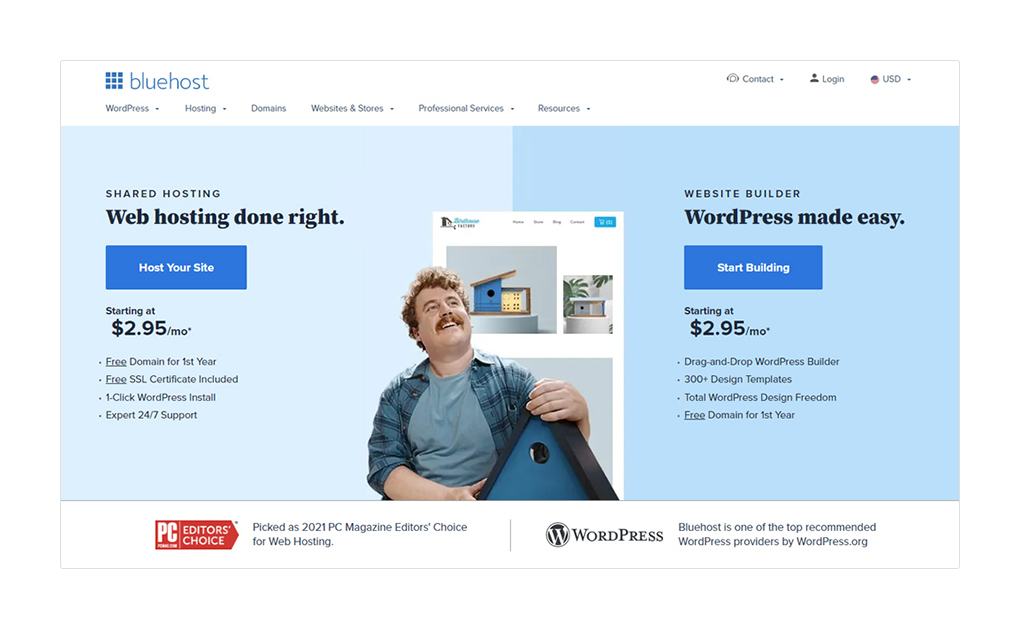
Once you get to click on the “Start Building”, choose a hosting plan according to your requirements.
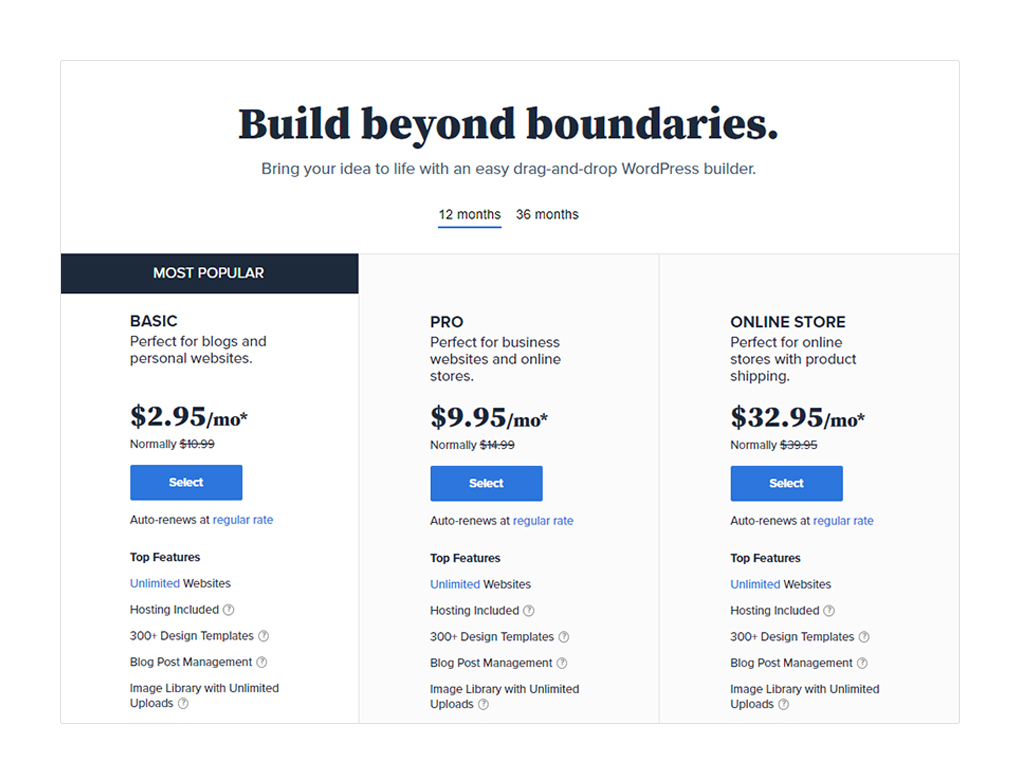
To continue to the next step, select a suitable plan. After that, you will be asked to choose a new domain name for your website.
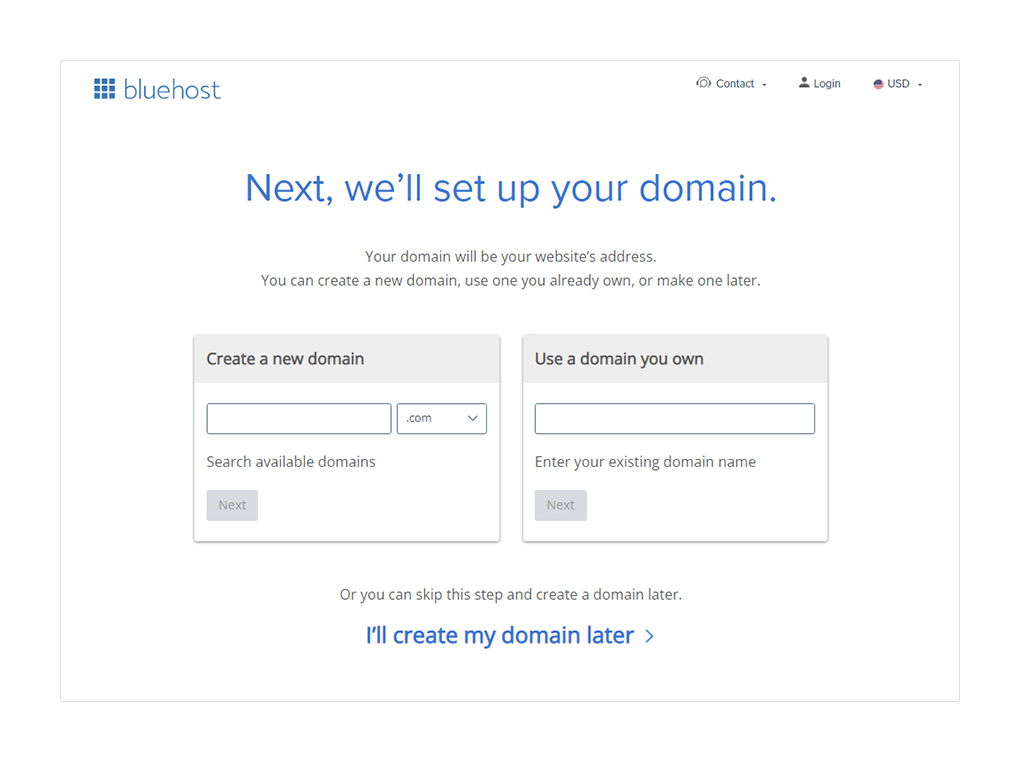
Most of the time, choose a domain name with .com and related to your business. Now, you will be asked to give your personal information like name, address, email, etc.
Check the image below for more information.
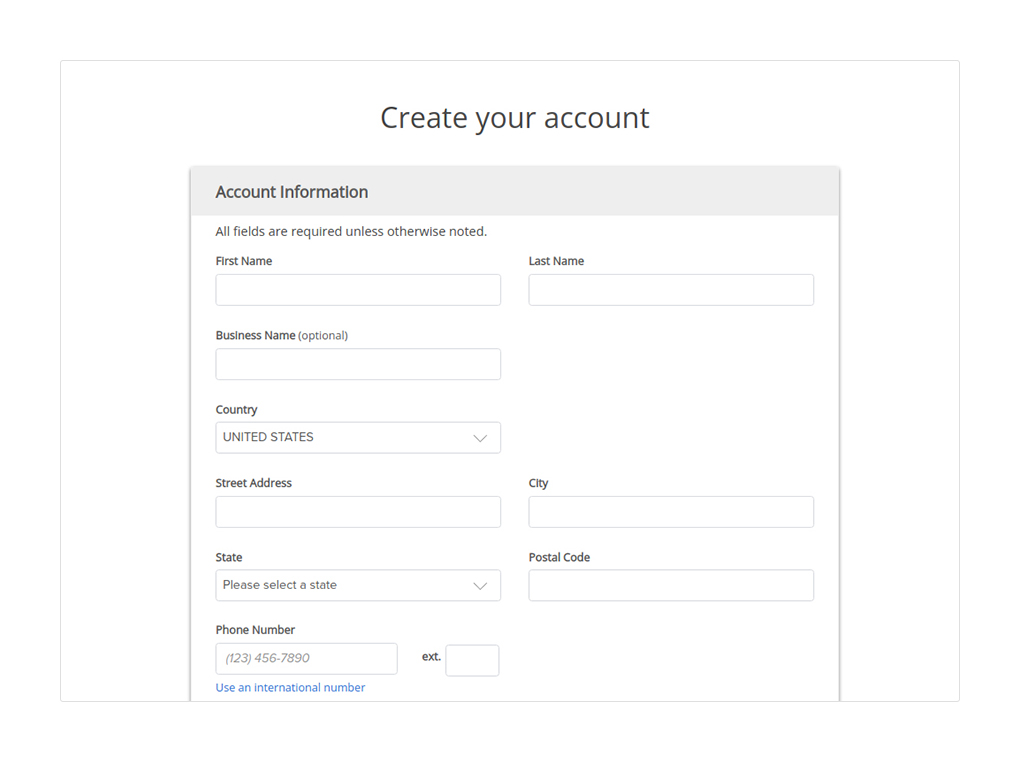
After providing personal information, you can choose package extras under the package information category like the below image.
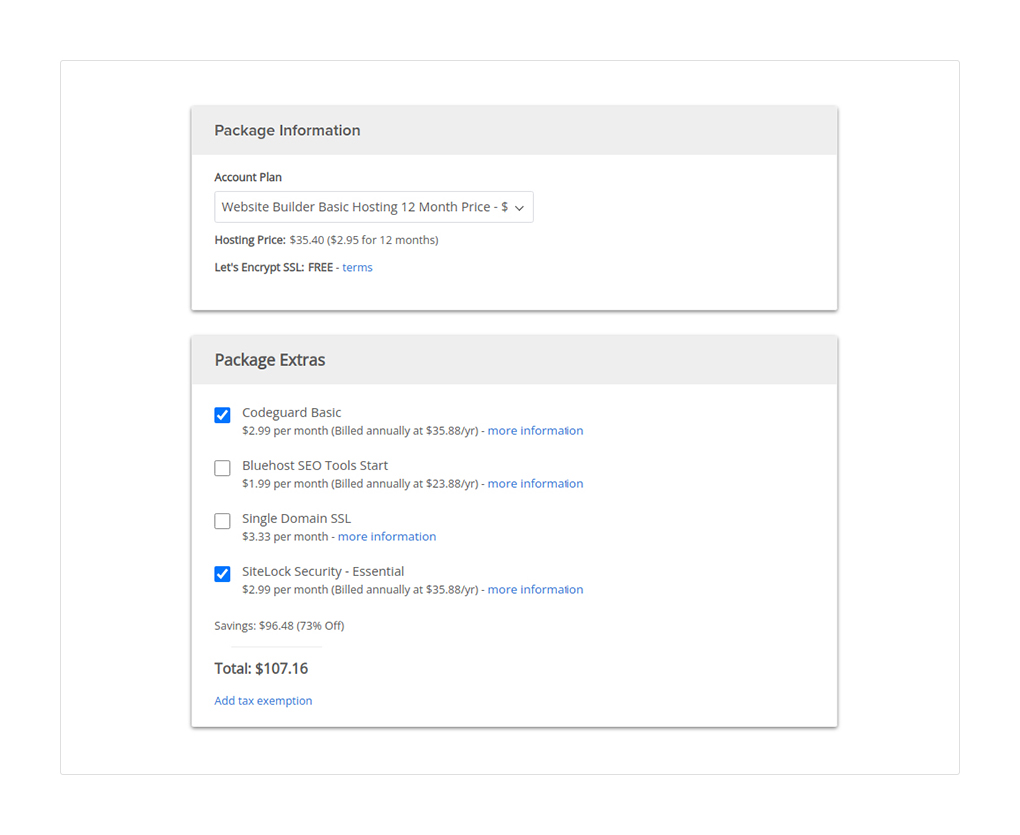
Add payment information to complete the process. Once the process is completed you will receive an email with all required web hosting login details.
Your hosting account dashboard helps you to manage everything including support, email set-ups, and the WordPress installation process.
WordPress Installation
Since you’ve signed up with a Bluehost account, your hosting provider will automatically set up WordPress for you.
for that just click on the “Create site” button like the below image.

Once WordPress is installed, you’re good to go with the theme selection. You can choose themes according to your preferences because there are dozens of premium and free themes available in the marketplace.
Now, let’s move to the next step of selecting a theme for you.
3.2. WordPress Admin
When you are done with WordPress installation, one screen will appear in front of you. You have to create an account by entering the required information.
You can log in to WordPress by entering your user name and password.
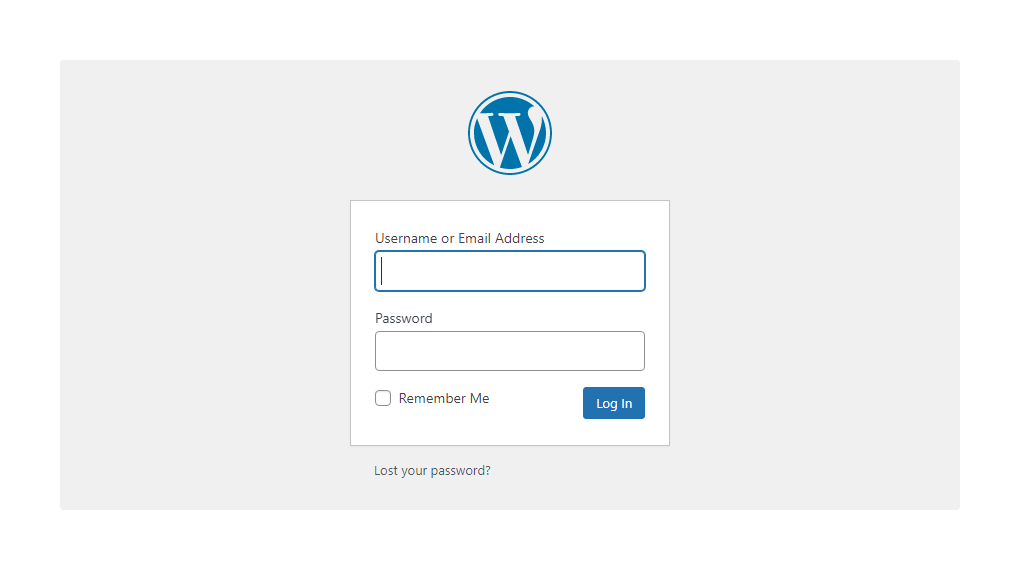
After that, you will see the admin panel. That has different settings to configure your WordPress website.
These settings are dashboard, posts, media, links, pages, comments, appearance, plugins, users, tools, settings. All are useful to create an excellent WordPress website.
3.3. Customizing Site’s Appearance
To activate your WordPress website, you need to customize your site appearance. For that go to the admin panel and open Appearance. Before moving further, it is better to gain brief information about WordPress themes.
What Is WordPress Theme?
Have a look at the official definition of WordPress theme from WordPress.org.
“A WordPress theme changes the design of your website, often including its layout. Changing your theme changes how your site looks on the front-end, i.e. what a visitor sees when they browse to your site on the web.”
In simple terms, a WordPress theme permits you to configure site looks and feels as per your requirements and business guidelines. Themes are the most useful feature in WordPress because with themes you can customize site structure, layouts, appearance, colors.
Types Of WordPress Theme
There are two types of themes available in the market. One is a free theme and another one is a paid or premium theme. However, both the theme types are categorized into portfolio themes, WooCommerce themes, one-page themes, newspaper themes, and much more.
Difference Between Free Themes Vs Paid Premium Themes
The main difference between free themes and paid themes is one is free to use and for paid premium themes, you have to pay if you want to use its features on your website.
Both the themes have the same functionalities. However, there are limitations in terms of customization in free themes.
While premium themes offer numerous features of customization, personalization, and updates. If your goals are to stick in online competition, use premium paid themes because they let your website stand out among others by providing better SEO ratings.
The average price of paid themes varies from 29$ to 69$ depending on theme vendors.
Where To Find The Suitable Theme For Your Site?
To the theme for your site, you first need to navigate WordPress admin > Appearance and click on themes. Here you will have to choose a theme for your WordPress site.
You can choose the theme from the displayed or specific theme by searching. There are lots of awesome themes available in the market. So, it’s totally on you to choose a suitable theme for your site.
Theme Installation
To install the theme, first, click on Appearance then themes and click on the “Add new” button. After clicking on the button, you have to choose a suitable theme for your site and click on the “Install & Preview” button.
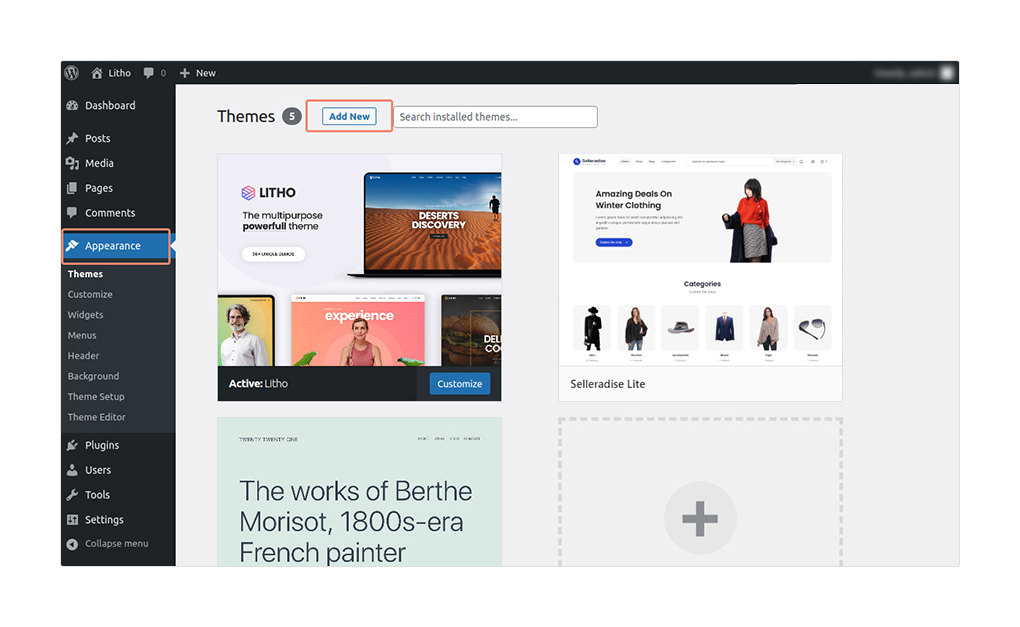
After installation & activation of the WordPress theme, Go to the admin panel > Appearance > Theme Setup > Theme License option to set up all required plugins and licenses.
Now, you are done with the installation process.
3.4. How To Create First Page
After theme installation, it’s time to create the first page of your site.
On the WordPress dashboard, you can find “Pages”. So, choose it if you want to create our page, terms of service page, or contact us page. Apart from this, if you want to create a blog post then choose “Posts”.
To create the first page, you will need to add the page title and other relevant content such as media. By using the drag and drop feature, you can upload all images to the text editor.
Look at the image below, to get a better idea. Once you’re done with all customization, click on the “publish” button to see live changes to your site.
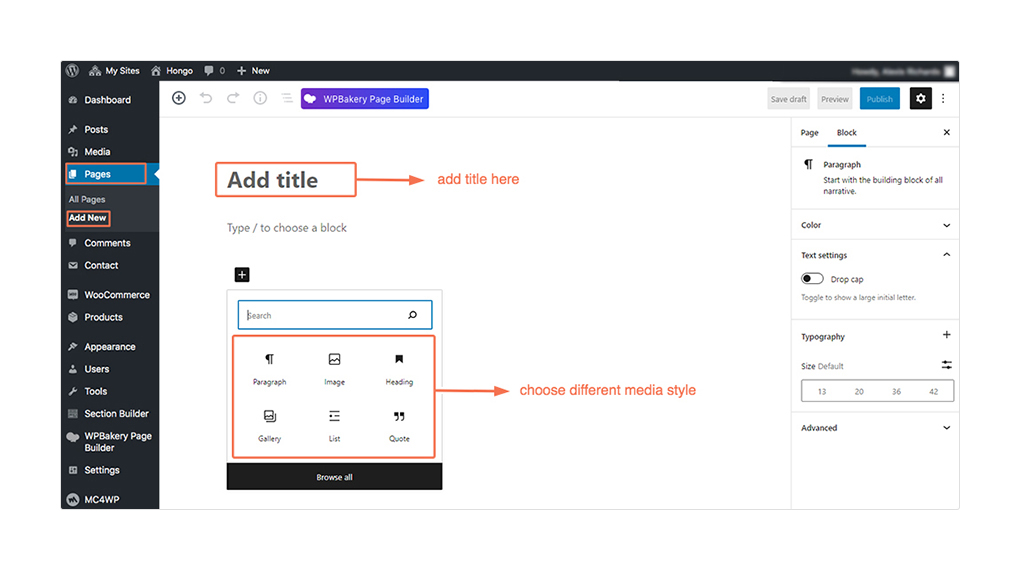
3.5. How To Setup A Static Home Page
After creating a page, to set up a static home page, go to Settings and choose “Reading” from your WordPress admin panel. There you will have to select a “Static Page” and choose the page that you want to display as the front page. Once all is done, save changes. Make changes, like in the image below.
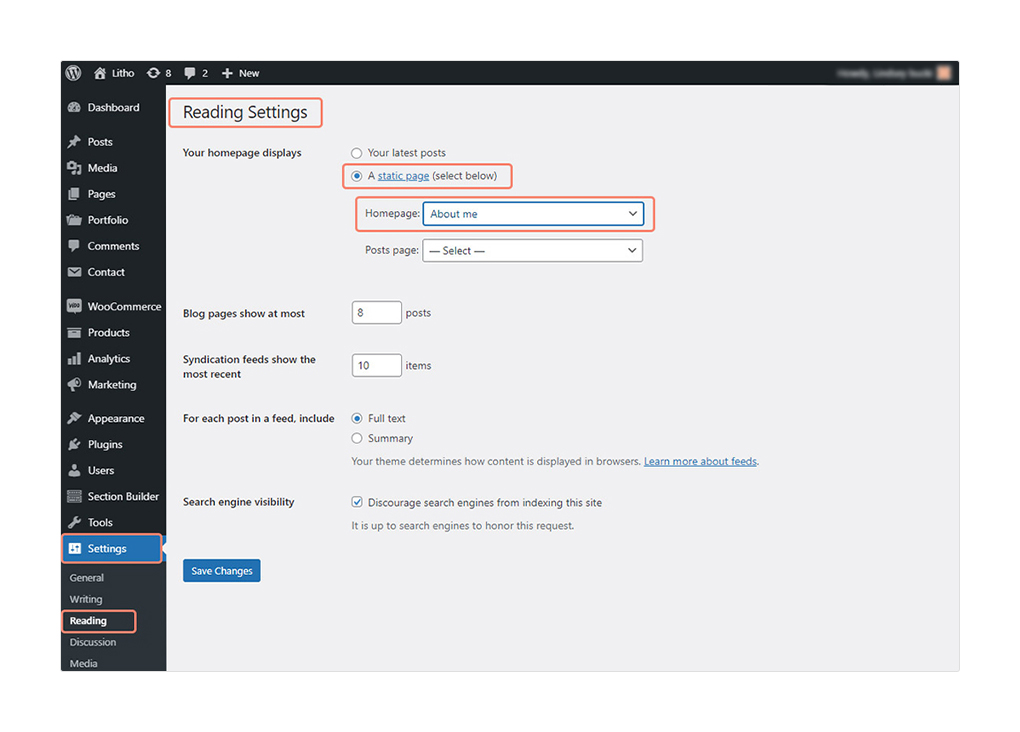
3.6. How To Add A Navigation Menu
The navigation menu sticks to the top of the site. It lets visitors find desired pages or posts easily.
To add a navigation menu on your site, first, go to Appearance and select “menu” from your admin panel. If you want to give a specific name then add a name in the menu name field and click on create menu. See the below image.
Once you have created a navigation menu, you can choose from existing pages, posts, links, and categories.
Using the drag and drop feature, you can position the menu’s structure like in the image below. Once you’re done, click on the save menu and publish the changes.
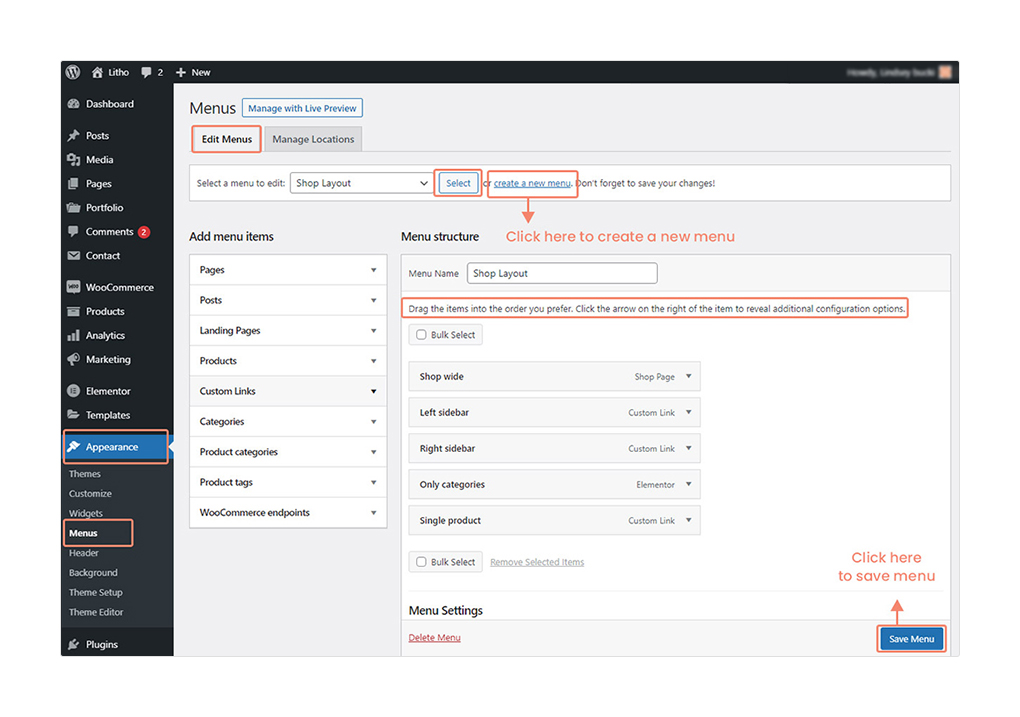
3.7. How To Add And Customize Widgets
Widgets are vital to any WordPress website because it permits you to add dynamic or customize content.
Through widgets, you can add things such as menus, contact forms, calendars, galleries, and much more to the site’s sidebar or footer area.
To add widgets, first, go to Appearance and select widgets. From there you can choose available widgets using drag and drop features like the image below.
To see changes, save and click on the publish button.
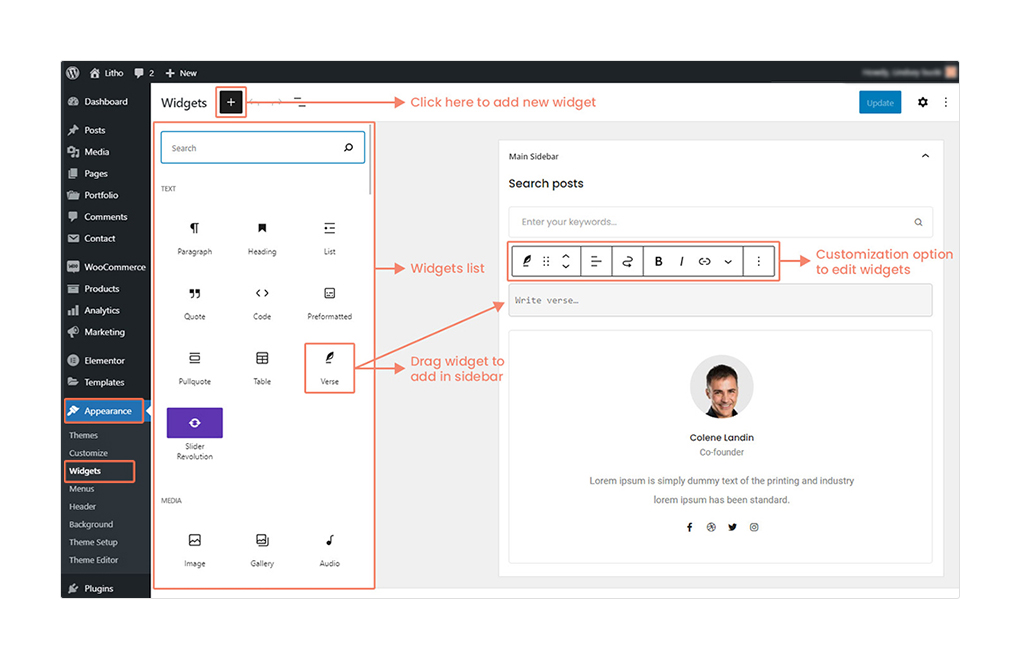
3.8. How To Customize WordPress With Plugins
Through plugins, you can enhance the beauty of WordPress. Choosing the right plugins can increase the WordPress site’s capabilities.
To set plugins, navigate to WordPress admin and select plugins.
After selecting plugins, you can add relevant plugins by searching from the right side box. Once you find a required plugin, click on the install button and then activate it.
See the below image for more understanding.
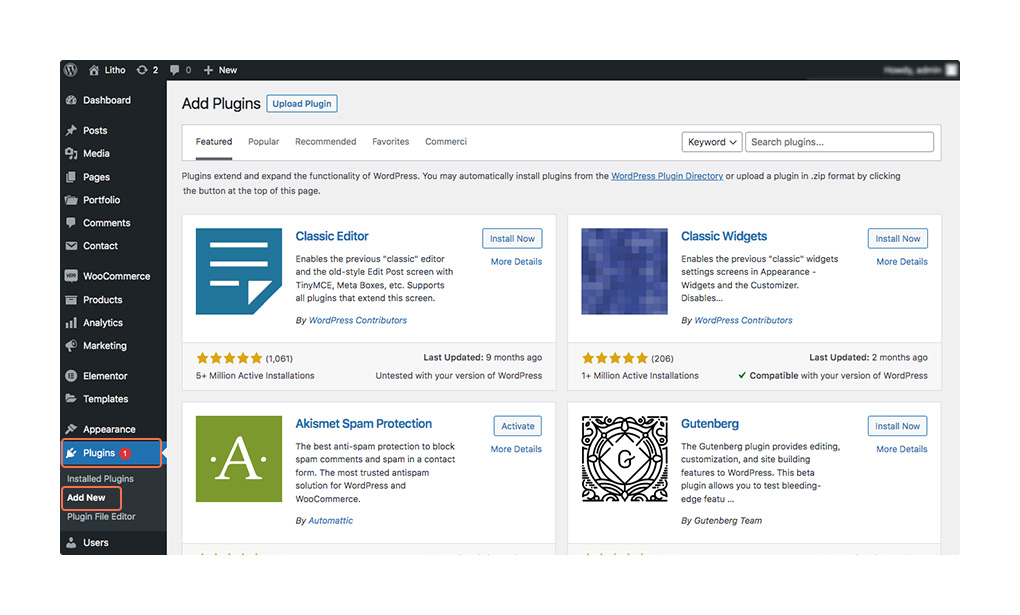
4. How To Configure Your Website Settings
4.1. How To Make Your Site Visible To Google
Now, the most crucial step is to configure your website settings for a better Google appearance. If you make your website visible to Google, it will allow your website to rank top in Google search engine results so that users can easily find your site.
To set this, you first need to navigate to the WordPress admin panel > settings > Reading section. In the search engine visibility section, uncheck the box “Discourage search engines from indexing this site”.
For more understanding, see the image below.
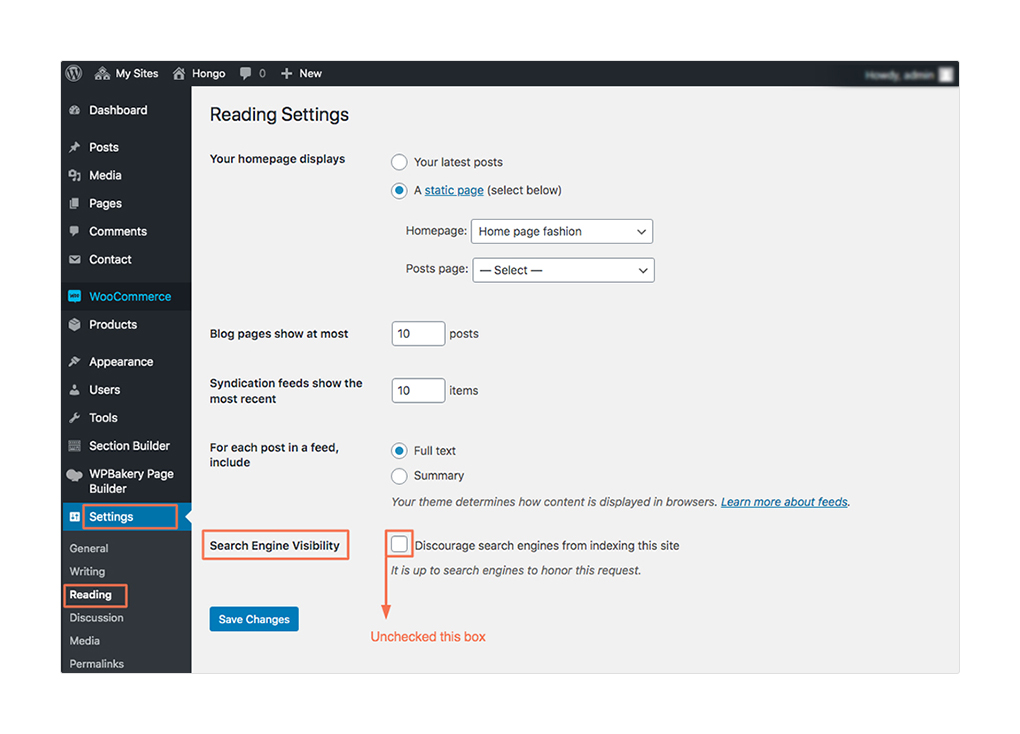
4.2. How To Set a Permalink Structure
The permalink structure is by default in WordPress. In simple terms, the permalink is the web address that is used to link to web content.
With the help of permalink structure, your site visitors easily understand web content.
To set up the permalink structure, first, go to the WordPress admin > Settings > Permalink. After that choose the “Post name” option under common settings.
See the below image for more understanding.
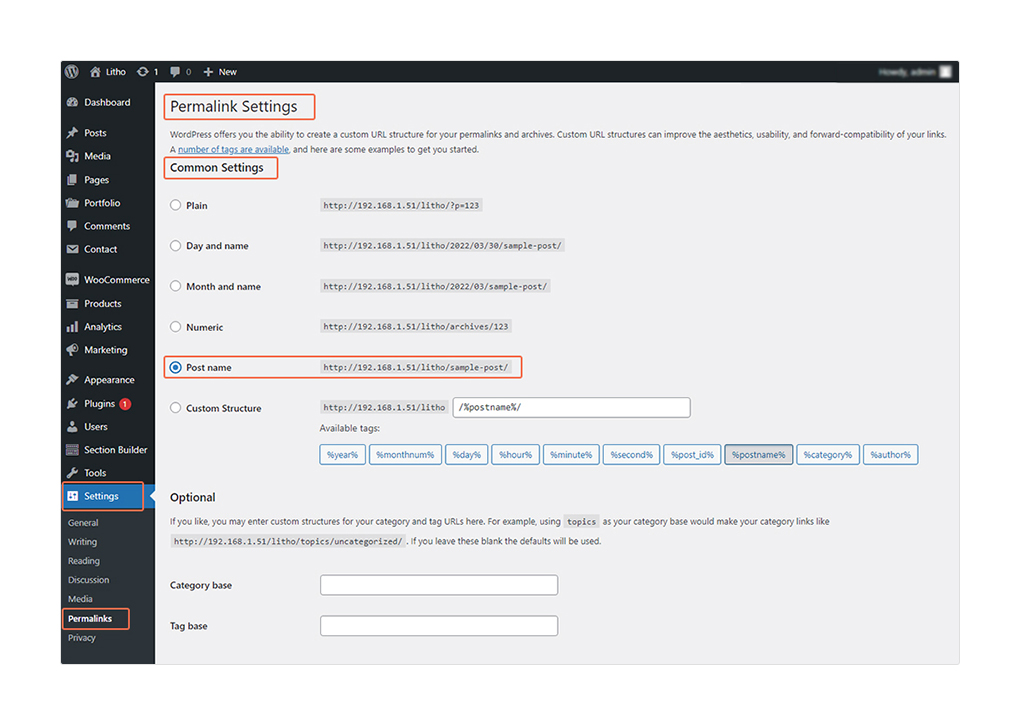
4.3. Comments And Notifications Settings
Comments and notifications settings are important when your site has a blog page because any blog post should allow users to post any comment.
This will increase your website engagement and also boosts the user engagement time.
When the blog posts allow users to comment, it will build users’ trust which encourages them to visit your site again.
For setup, first navigate to WordPress admin > Settings > Discussion. In the discussion section, you can choose different settings related to comments and notifications.
Look at the image below for more understanding.
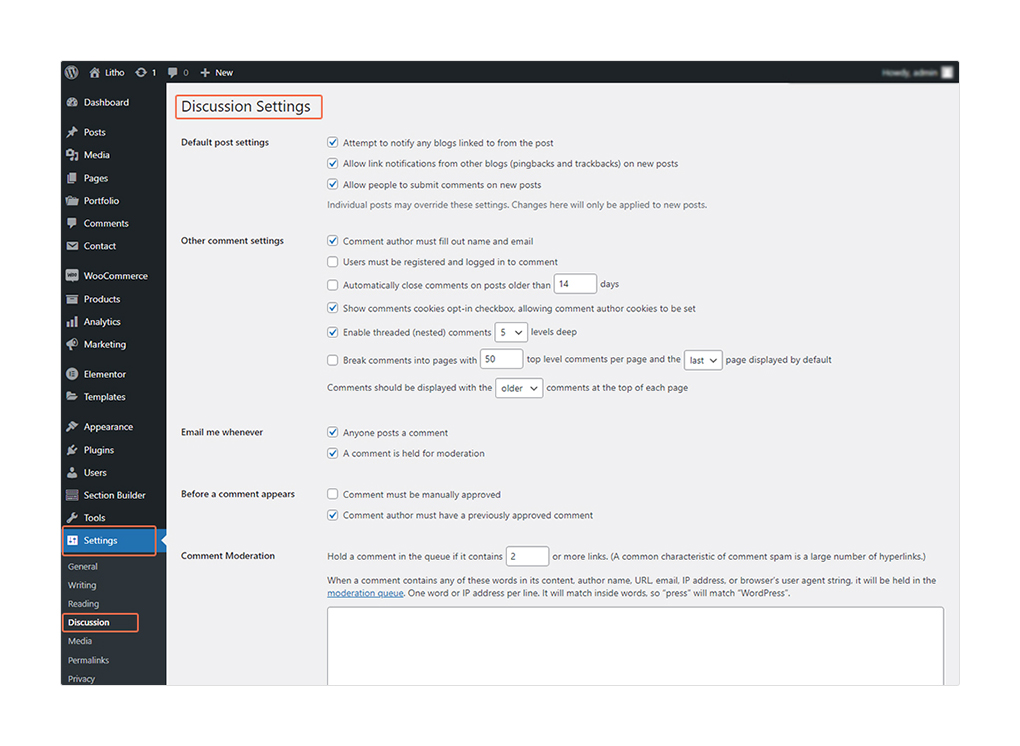
4.4. How To Update Timezone
After configuring all of the settings, you have to make sure about the site’s timezone. Because scheduled activities like plugin installation will perform according to the WordPress time.
So, to make your WordPress site set to the correct timezone, you first need to go, to WordPress admin > Settings > General. You can make changes as depicted in the image below.
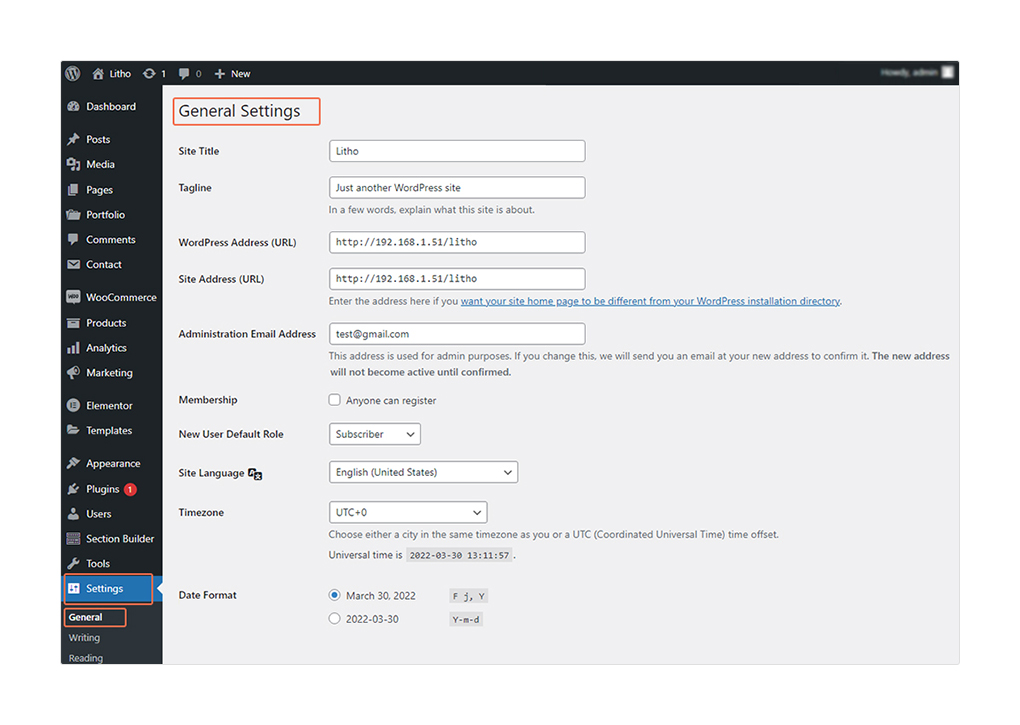
5. Important WordPress Plugins And Tutorials
5.1. How To Add A Contact Form To a Website
With WordPress, you can easily add some amazing features like a contact form. For every business, making contact is the most essential. Now, without hiring a developer, you can add a contact form to your website.
Be it, a beginner or expert, Contact Form 7 is the best WordPress plugin because it lets you create contact forms using a drag and drop feature. You can publish contact forms anywhere on your website.
To add a contact form plugin to your site, you first need to navigate; WordPress admin > Plugins > and click on “Add Plugin”.
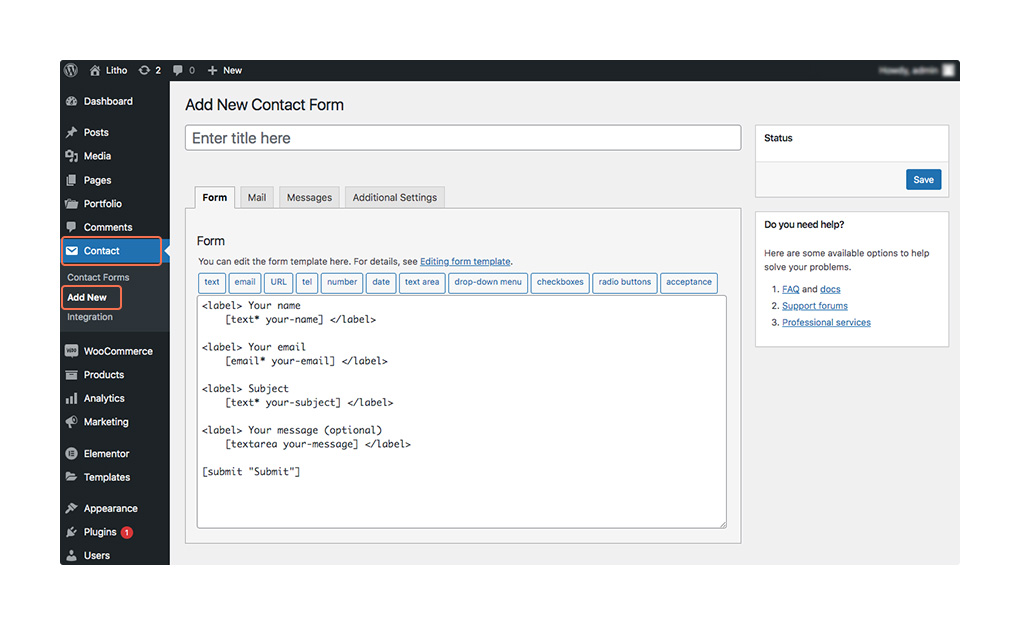
Once you have added a plugin, go to the post editor in the WordPress admin panel and click on the “Add Form” button which is located above the text editor.
After that select the required form that you want to publish. Last, click on the Publish button to see the live changes on your website.
5.2. How To Improve SEO Ranking
The best way to attract a targeted audience to your site is to drive organic search engine traffic which happens only through a healthy website’s SEO. According to the research, SEO is the best practice to increase website traffic.
To experience it, you will need to install an SEO plugin that can improve your WordPress SEO. Though there are dozens of SEO plugins available in the market, we must say that Yoast SEO is the best among all.
It is very important to add meta tags and titles to your site with Yoast SEO. You can also focus on keywords for your blog posts and pages which let you ensure appropriate keywords on the page.
The process of installing Yoast SEO is very easy by following simple steps.
Thus, to improve website SEO ranking, external plugins play an important role.
6. Advanced Features That Enhance Your Website
6.1. How To Start Blogging
Blogging is a great way to drive traffic. It also makes it easier for visitors to explore your website online. So, if you want to start blogging on your site, follow the below steps.
Firstly, you will need to create a blog post by navigating the WordPress admin panel and clicking on the post. After clicking on the post, click on “Add New”.
Once you click on that, it will take you to the WordPress editor where you can start writing a new blog post. Using different features, you can also add graphics, images, graphs, and much more content.
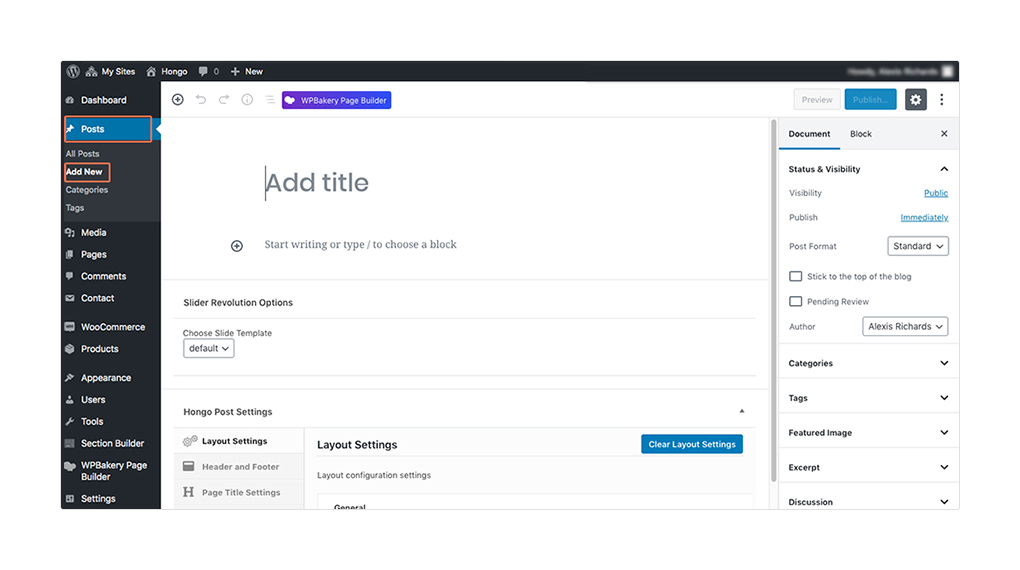
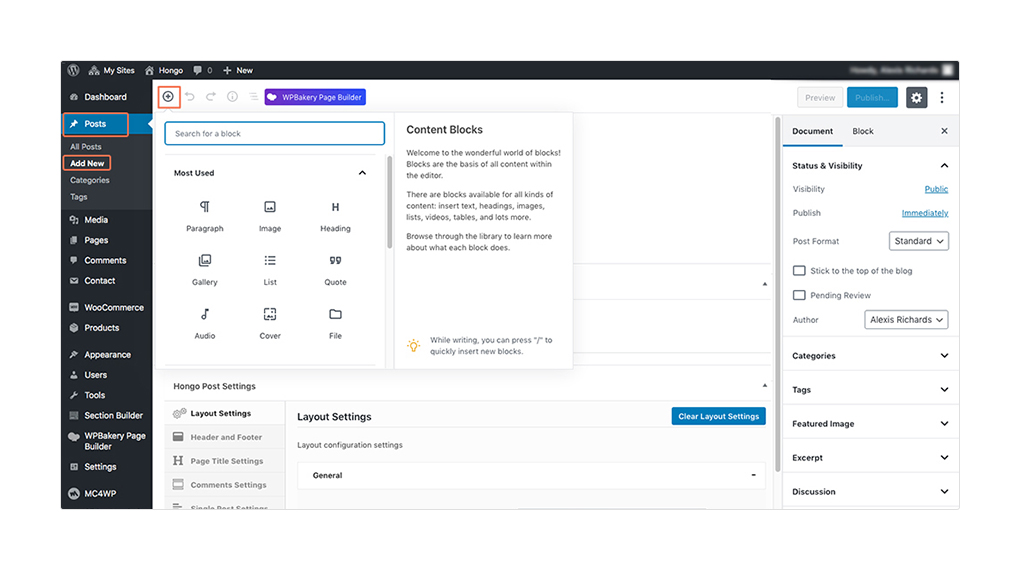
Secondly, you can also add categories and tags to make your blog page organized on your website. It will also make it easy for visitors to find related blog posts that they are looking for.
So, to add a category to a blog post, first, navigate to the right side of the panel and click on “Add New Category” under the categories section. Likewise, you can create a new tag. See the below images for more understanding.
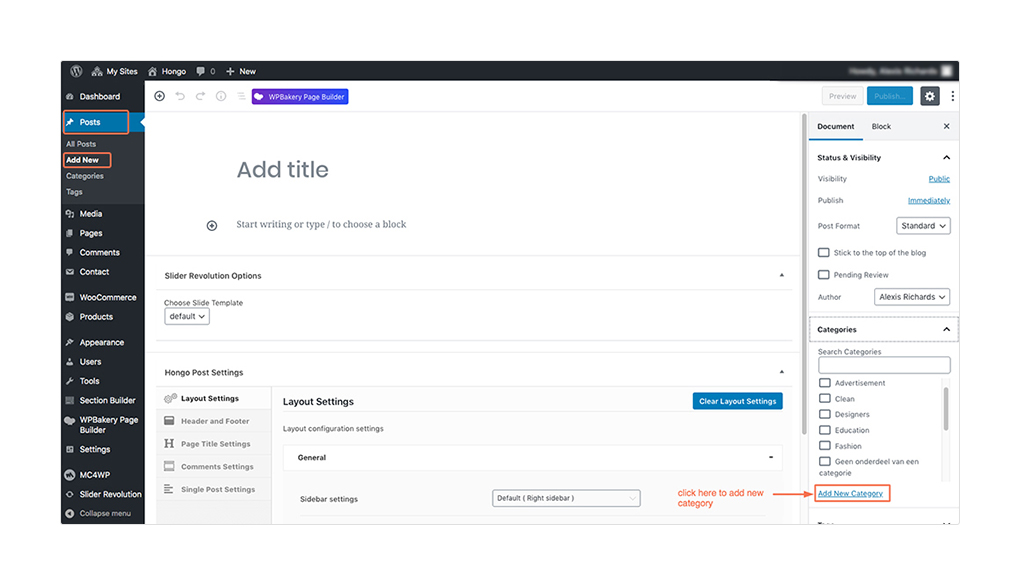
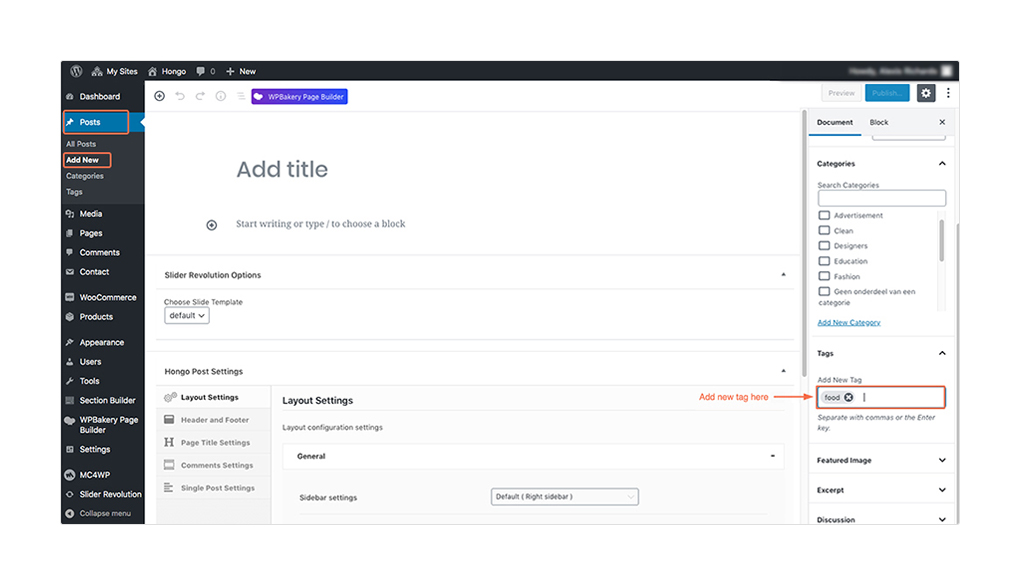
After making all changes and finishing with blog posts and adding tags & categories, click on the “Publish” button to make your post live on your website.
6.2. How To Add An eCommerce Storefront
We all know that eCommerce is in the boom and its future is bright. With WordPress, you can add an eCommerce storefront to your website by installing a simple plugin.
There are many eCommerce plugins available in the market but the WooCommerce is the best among all. You can easily integrate an online store by installing the WooCommerce plugin and you will also be able to link your PayPal account to it.
So, whenever you look for the best WooCommerce WordPress theme for an excellent website, consider Hongo because it is a multipurpose and feature-rich WordPress theme.
6.3. How To Add A Discussion Forum
To make your website more advanced, you can also add a discussion board inside your site for growing the engagement community.
Using the WordPress site, you can easily create and manage discussion forums where your users can work together and collaborate with the large public.
6.4. How To Make Your Website Translation Ready
If you want a wide online reach for your website, you need to make your site translation ready. Now, it is very easy to reach out to the global audience with WordPress and different types of available plugins. So, using such plugins as WPML you can make your website translation ready.
7. Website Promotion And Growth
7.1. How To Drive Traffic To Your Site
You can drive traffic to your website directly and indirectly. We all know that traffic is very crucial to every website. Because without organic or inorganic traffic, your website will be worthless.
Look at below to refer to different ways to drive traffic to your site:
Guest Posting: We all know that guest posting plays a vital role to drive organic traffic. It is also important for backlink generators. Apart from traffic, through guest posting, you can represent your niche and expertise among different platforms.
SEO: Without search engine optimization, your website will not grow because it enables the growth of your website traffic through ranking high your blog post in search engine results that can be helpful to drive targeted organic traffic.
Email Outreach: It is better to start an email campaign to reach out to targeted audiences which is an effective way to build backlinks.
Social Media: Through social media, you can encourage your viewers to share your blog posts on their social media platforms which help you to drive social media users to your websites.
7.2. Different Ways To Promote Your Site
You can promote your website for the short-term and long-term. However, if you are focusing only on short-term gains, you may fall behind the competitors. So, it is better to make long-term strategies to rely on.
Let’s have a look at some of the long-term strategies:
Starting an email list is one of the best ways to stay connected with your visitors. Through this list, you can create long-term connections with your visitors and share regular updates. For that, you can use MailChimp to send the latest updates on your niches.
If you have decided to invest in online ads is one of the effective ways to acquire leads and visitors. Online ads also help you to target potential customers. So, if you want more revenue then you have to spend your advertising budget effectively.
Facebook ads: This is the easiest way to generate more traffic to your website. You will have options that enable you to display your ads to the target segment of Facebook.
Google AdWords: This is the most trustworthy and reliable way to drive more leads and customers to your website. You just need to place your ads above the Google search engine results to invite more customers.
8. Refer to This Checklist Before Website Launch
- To prevent you before website launching, refer to this checklist before it’s ready. Make sure you have gone through each point.
- While building a website, make sure you have all important pages such as the about us page, the home page, the contact page, etc.
- It is better to prepare y a coming soon page to let your audience know about your website launch.
- Make sure that you have checked your website for errors such as spelling mistakes, graphic errors, and much more.
- Check for the optimized image that appears on your site.
- It is better to test all live links on your site for the best loading performance.
- Make sure that you have configured all WordPress settings such as search engine visibility, comments and notifications, permalink structure, and timezone.
- Don’t forget to create a Google Analytics account to track your website data.
- Check if your website is compatible with all modern devices or not?
- Use a free online speed test tool to check a website’s speed and performance.
- Make sure that your website is SEO friendly by having the Yoast SEO plugin installed.
- After you have checked all of the points, now, you are ready to launch your WordPress website.
9. Useful Resources
Once you have created a WordPress website, you will need skills to fix some common technical issues. And so you always wanted better references to solve such issues without learning any technical languages. Thus, it is recommended to refer to some of the top WordPress resource sites online which are listed below.
WPBeginner: It is one of the largest and the most versatile free WordPress resources online. It is specially curated for WordPress beginners. If you follow this site, you will come across daily WordPress updates that will be useful to you.
IsItWP: This site also publishes regular updates on WordPress and WP tutorials. They also do WordPress theme reviews and plugin reviews.
WPForms blog: If you want to grow your business online using the WordPress platform then you will need to follow this resource site. On this platform, you will discover the best WordPress practices and other recommendations that are required to build WordPress online forms.
Apart from all of these resources, there are thousands of platforms that have helped dozens of WordPress users to start websites. So, refer to such resource websites to get answers to all your WordPress-related questions.
EndNote
You’re done! As you’ve learned to create an excellent WordPress website!
The best thing about this article is that by reviewing it you can build your website by yourself without requiring professional help.
After considering this piece of writing, we hope that you would become successful to secure your online presence without applying a single line of code.